Welcome to the new laundry rooms. When using them for the first time, you must activate your key tags. You can activate 3 key tags for the laundry rooms. You need the activation code to activate all three key tags.
Please follow these instructions to activate the key tags:
- Enter the laundry room. (It can be any new laundry room)
- Scan your key tag on the touch screen.
- Enter your activation code you received in your mailbox.
- The key tag is now activated.
- Repeat 2-4 with all three key tags.
If you have an activated key tag, you can always find your activation code on the terminal or in the e-vaskeri app. You can download the app here:
You can find the instructions to e-vaskeri here
Instructions for the new terminals
When your key tag is activated, by holding in on the tag reader and entering your activation code, this screen will appear, and you can now choose what you wish to do.
Starting the machines
Always begin by putting your laundry in the machine and following the instructions. When the machine is full and the door is closed, continue by using the terminal to operate the machine.
When the machine is full and the door is closed, continue by using the terminal to operate the machine.
Scan your key tag and press directly on the touchscreen on the machine you wish to use. After the image shown will appear, and you can see the details of your purchase.
At the end you approve your purchase by scanning your key tag again.
Starting the dryer
Always begin by putting your laundry in the machine and following the instructions.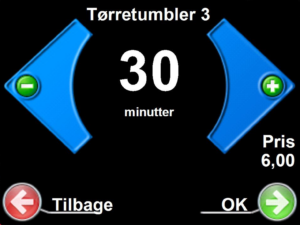 When the machine is full and the door is closed, continue by using the terminal to operate the machine.
When the machine is full and the door is closed, continue by using the terminal to operate the machine.
Scan your key tag and press directly on the touchscreen on the dryer you wish to use. You then choose the drying time and press OK.
At the end you approve your purchase by scanning your key tag again.
Reserving a time
To use the reservation menu please press the icon you see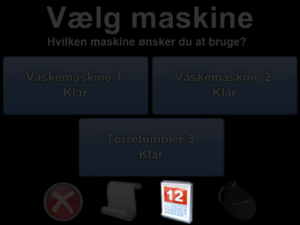 on the image.
on the image.
Here you can see you existing reservations and make new ones. If you wish to delete a reservation, press the red x next to the slot. To make a new reservation, press the green arrow in the bottom right corner.
The machines have different colors according to their status. Red machines are reserved by others, blue are free and green are your reservations. To reserve a machine, press directly on the square that represents the time slot you wish to reserve. After choosing the time slot, you can choose one or more machines or dryers. Press every machine so the checkmark becomes green and finish your reservation by pressing OK.
The machines are reserved for 2 hours and are held for 15 minutes before being released. You can make 4 reservations and it’s possible to reserve both laundry machines and dryers.
Consumption overview
You can see your monthly consumption by pressing the icon shown on the image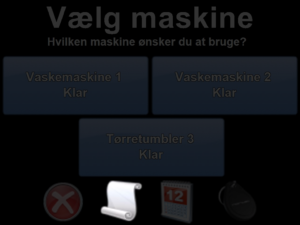 to the right.
to the right.
At the bottom of the list your monthly total is shown. By using the arrows – in the bottom right corner – you can scroll up or down the list to see the single purchases.
The monthly consumption is paid along with the rent.
Finish
When you are done using the terminal, press the red X in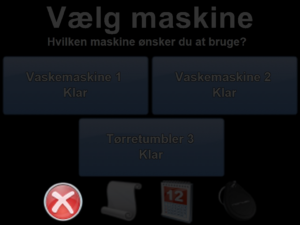 the menu.
the menu.
Should you forget, there’s no need to worry – your account can only be used with your key tag.
